Day 19: Configuration page for the NanoESP
Behind today’s door is another cable. With the two cables it’s possible, for example, to place the RGB LED apart from the board. We’ll need the RGB LED today because the test is about a website with which you can adjust its colours. But that’s not the main aspect: To make the configuration of the NanoESP board especially easy not just for programmers, there is a configuration page through which the WLAN data of the module can be adjusted. But first to the set-up. You see it in the following picture.
When you’ve loaded the programme in the board, you can call up the module’s webpage. Because you’re acting today as if the board didn’t already know your WLAN data, the path through the access point is useful. So connect to the NanoESP network. After connecting, call up the IP address 192.168.4.1 in the browser. You reach the main page of the board, through which you can adjust the colours of the RGB LED. But follow the link to the configuration page.
Now at the bottom of the configuration page, you’ll see a text box, in which the text “Scanning …” appears after a short time. The board now searches for networks in range and conveys the networks with the strongest signals through the connection to the website. You now see the message “Done” in the text box. In the field “SSID” you can now select your network. If it wasn’t found, e.g. because your network is hidden, you can also enter the name manually. In the text field underneath comes the network password.
In the lower boxes you can also enter another name for the access point network and set a password (minimum eight characters). But be careful: If you enter the wrong home network data and give the access point network a password that you then forget, you’ve got a problem. Then you first have to upload another programme with the right network data or an open access point before you can access the web server of the board again.

 Deutsch
Deutsch
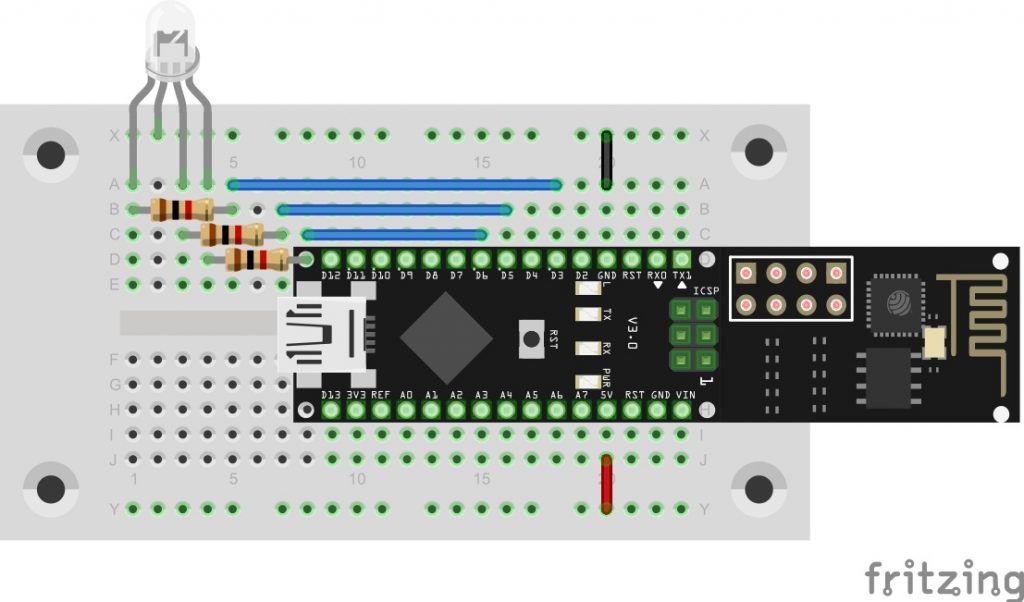
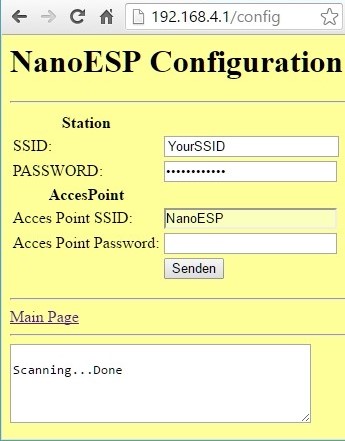
Sometimes “scanning… done” appears in the box. Most of the times it does not, or appears after an unknown time.
How can I (we) force this, adding a hyperlink like “scan networks” would help a lot !
Best regards,
Wilco
Hallo, bekomme unter Mac OS X keine Verbindung zum Board. Mit anderen Arduinos funktioniert aber alles perfekt. Was könnte das Problem sein? Danke im Voraus!
Also das mit der LED klappt in soweit, als dass ich die Farben ändern kann. Allerdings funktionieren nicht alle farben und außerdem wenn doch, dann werden die falschen Farben angezeigt…
Soll die Einstellung des Heimnetzwerkes bei “STATION” dazu führen, dass man dann über die Verbindung zum Nanoboard doch ins Internet gelangt? Also dass klappt bei mir nicht… Nach Einstellung von SSID und Password und “Daten senden” erfolgt auch folgende Anzeige: New Request from id :1, method: POST, ressource: /setconfig parameter: ssid=—-&pass=—-&
AT+CIFSR
+CIFSR:APIP,”192.168.4.1″
+CIFSR:APMAC,”—-”
+CIFSR:STAIP,”192.168.1.211″
+CIFSR:STAMAC,”—-”
OK
Wenn das so klappen soll, wie? Wie kann ich durch anzeigen das ganze debuggen?
Über den Access Point komm ich nicht rein. Es kommt eine Zeitüberschreitung im Browser (Firefox, Chrome, Edge). Auch wenn ich im Windows 10 den Defender ausschalte.
Über 10.0.0.8 komm ich rein und kann die LED Farbe einstellen und im Seriellen Monitor sehe ich auch alle meine WLANs aufgelistet.
Viele Grüße
Martin Klein
Über meinen Rechner komme ich sowohl über den Access Point als auch über das Internet auf den Nano und kann die LED einstellen.
Nun würde ich gerne das auch von meinem iPhone aus machen. Kann mich in beine Netze einloggen. Aber ich bekomme weder vom Safari als auch Firefox die Seite zu sehen.
Gebe http://192.168.4.1/ bei einer Access Point Verbindung an. Der Browser rödelt und rödelt und nix passiert. Das gleiche über Internet (dann natürlich mit einer anderen IP).
Jemand eine Idee (Proxy ist nicht aktiviert)?
Bei mir funktioniert heute alles wie es soll (im Gegensatz zu gestern).
Entschuldige wenn du schon in deinen vorherigen Beiträgen deine Hard- und Software genannt hast.
Könntest du mal für ‘Dummies’ deine Hard- und Software nennen?
OS, IDE, Browser, Handy etc.
ich hänge immer noch an meinem TCP Server Error.
Ich habe nun mit den Sicherheitseinstellungen des WLANs gespielt- ohne Erfolg. Jemand eine Idee?
Serieller Monitor
TCP Server Error
AT+CIFSR
+CIFSR:APIP,”192.168.4.1″
+CIFSR:APMAC,”1a:fe:34:cf:60:81″
+CIFSR:STAIP,”192.168.178.30″
+CIFSR:STAMAC,”18:fe:34:cf:60:81″
OK
Die Meldung sagt eigentlich aus, dass der NanoESP den Server nicht starten kann. Funktioniert das erstellen eines AccesPoints?
Tja, NanoESP RGB seite kommt, aber weiter geht nichts – config menu kommt nicht. (Google chrome).
Beim dritten mal klappts dann. man muss in die SSID box gehen um die alternativen zu sehen.
Auch die change color funktion ist langsam musste mehrmals klicken (auf dem telefon) bis man die acht farbfelder sieht. dann auswählen und “set”
Auch hier wieder Ungewissheit denn nach etwa 5 Minuten stand dann doch ‘Scanning… Done’ im Textfenster.
Bei SSID gab es dann eine etwas versteckte Auswahl an Netzen in der Nähe.
Bei Acces Point SSID allerdings nichts.
Es geht halb …
Es erscheint kein Scanning…Done
RGB auf Seite 1 kann ich einstellen.
Beide IP unter Chrome das gleiche Problem.